Vim's command line tab completion is lousy. But you have options. Let's start by generating some useless files that help illustrate the problem:
#!/bin/bash
# Filename: mkfiles
let n=1
let max=50
while [ ${n} -le ${max} ]
do
if [ ${n} -lt 10 ]
then
touch "f0${n}of${max}"
else
touch "f${n}of${max}"
fi
n=$((n+1))
done
This generates fifty numbered empty files:
$ ls
f01of50 f07of50 f13of50 f19of50 f25of50 f31of50 f37of50 f43of50 f49of50
f02of50 f08of50 f14of50 f20of50 f26of50 f32of50 f38of50 f44of50 f50of50
f03of50 f09of50 f15of50 f21of50 f27of50 f33of50 f39of50 f45of50 mkfiles
f04of50 f10of50 f16of50 f22of50 f28of50 f34of50 f40of50 f46of50
f05of50 f11of50 f17of50 f23of50 f29of50 f35of50 f41of50 f47of50
f06of50 f12of50 f18of50 f24of50 f30of50 f36of50 f42of50 f48of50
$
If I run vim -u NONE (deliberately starting with no configuration file), I get something akin to old command line vi: among other things, it has no Status Line. If I then type :e f<TAB>, I get the following result:

If I hit <TAB> again, I get:

You can probably guess where this is going. If you keep hitting <TAB>, Vim will cycle through all 50 files.
One solution is to use netrw. On almost all versions of Vim these days, this is autoloaded at start-up, and saying :e . which will open a window like the following:
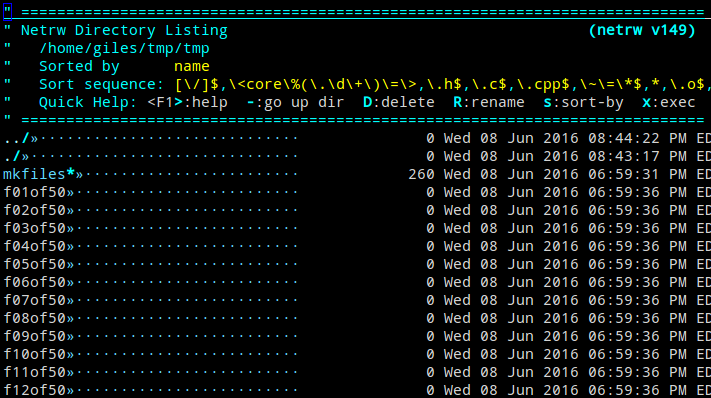
You can then use your arrow keys or standard Vim JK keys to navigate to the file you want and open it by pressing enter. Note that this IS a plugin, so if you use the previously mentioned vim -u NONE, it won't be available. If you have the NERD_tree.vim plugin installed and you type :e ., you'll get this instead:
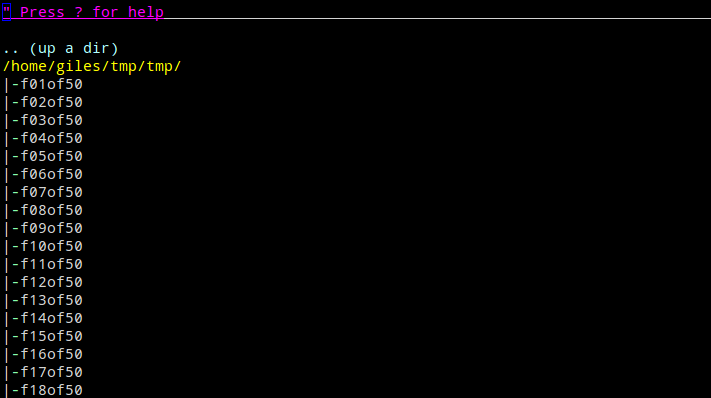
The experience is very similar to netrw. But we're here to talk about tab completion, so - carrying on. If you have Neovim installed, the experience is much improved: if you type :e f<TAB>, Neovim uses the Status Bar (which is on by default, but if you've turned it off Neovim will re-instate it temporarily) to show possible completions. This is still mostly backwards compatible so you still have to <TAB> through your choices, but now you have some visibility on the number of files, and the use of your arrow keys.

But better than that - and it works in both Old Vim and Neovim - is to add this to your ~/.vimrc: set wildmode=longest,list. Tab completion will now behave essentially like Bash, only completing as far as it can without ambiguity, and then prompting you with your options if you hit <TAB> again:
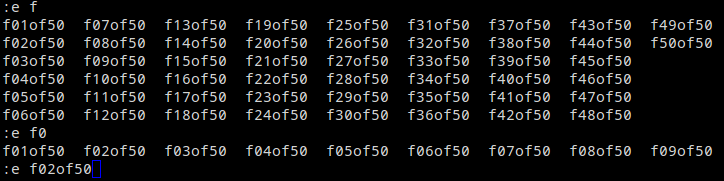
In the image above, I started with :e f<TAB><TAB>, then typed 0<TAB><TAB> and finally 2<TAB>. This is my preferred mode, now set permanently in my ~/.vimrc (and ~/.config/nvim/init.vim is a soft link to ~/.vimrc).